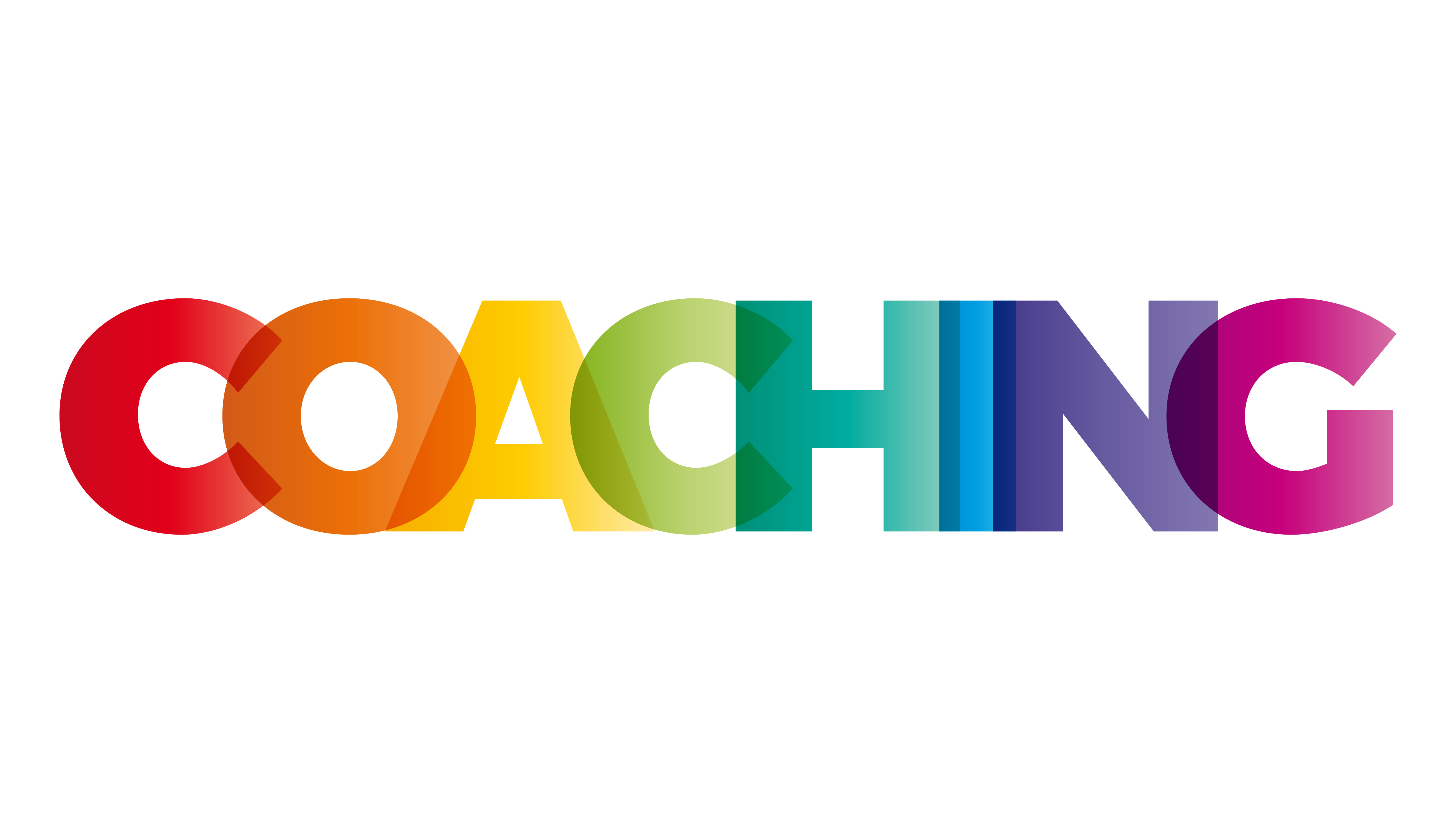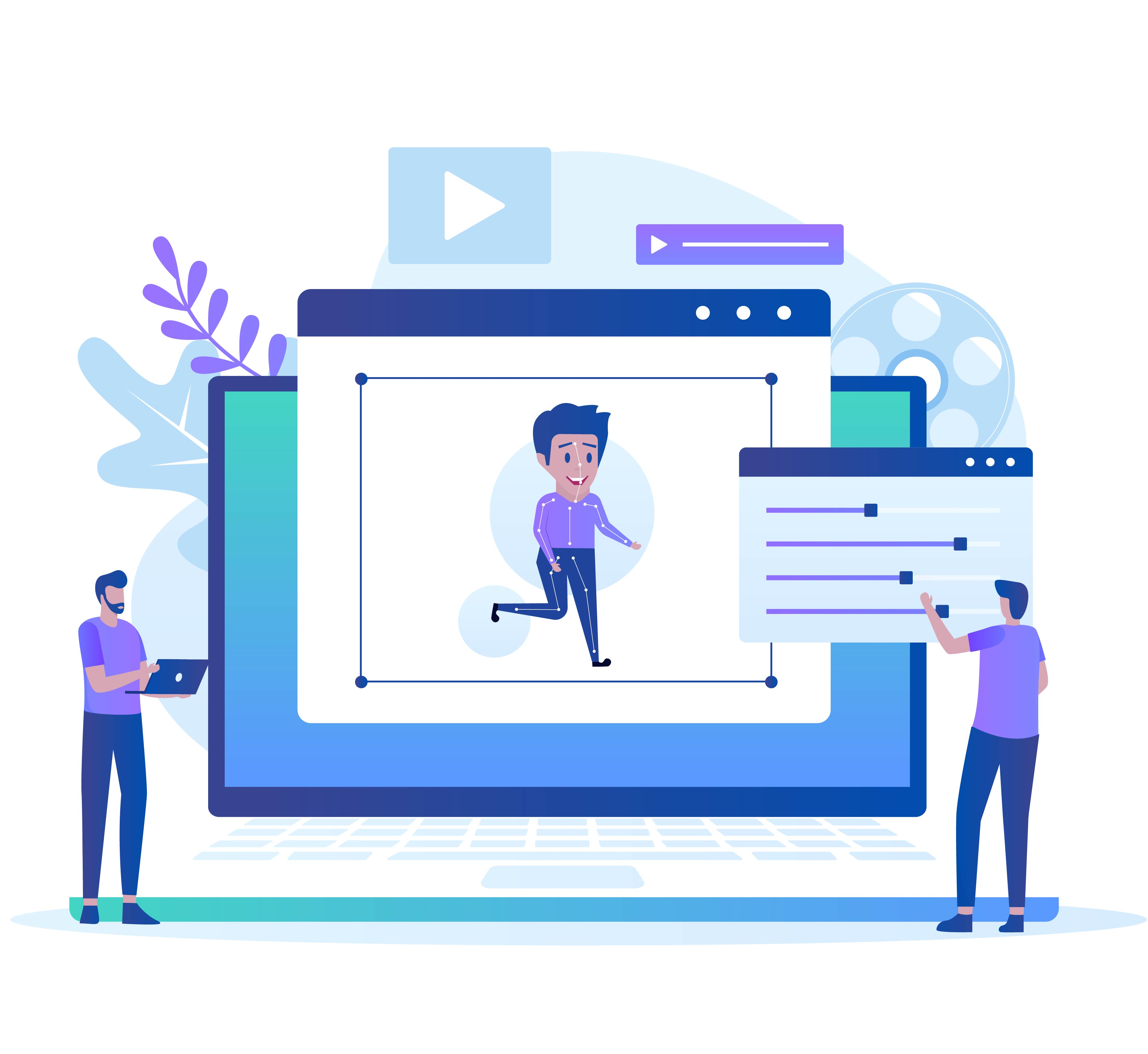You can just call us +91 9099090677
Bringing Stories to Life: Adobe After Effects Excellence by iSourcingSolutions
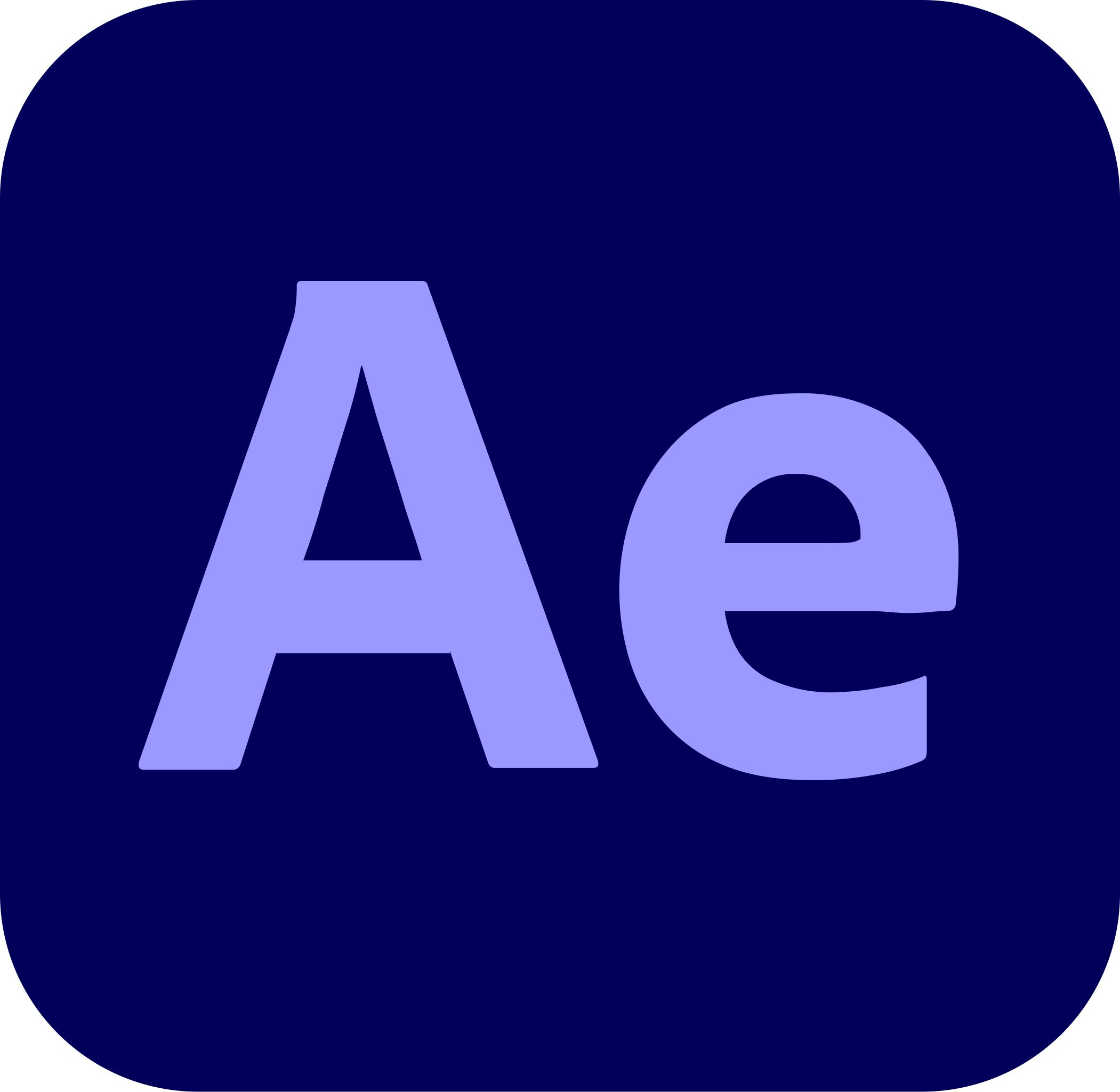
- Create a New Composition
Set the resolution, frame rate, and duration based on your project needs (e.g., 1920x1080 resolution for HD). - Import Media
To import assets like images, videos, or audio, go to File > Import > File or drag and drop files into the Project panel.After importing, you can drag the assets into the timeline to begin working with them. - Work with Layers
Each piece of media you import will be placed as a layer in your timeline.You can move layers around by selecting and dragging them in the timeline.Use multiple layers to create effects or animations on different elements. - Apply Transformations
Select a layer and press P for Position, S for Scale, R for Rotation, and T for Opacity.These properties can be animated by clicking the stopwatch icon next to each one, allowing you to keyframe changes over time. - Animate
After selecting a layer, click the stopwatch next to any property (like Position, Scale, or Opacity) to create a keyframe. Move the timeline marker to a different point in time and adjust the property value to automatically create another keyframe. After Effects will animate between keyframes, creating motion for your object. - Use Effects and Presets
To add effects, go to the Effects & Presets panel. You can search for effects like Blur, Glow, Distort, etc. Drag the effect onto the layer in the timeline to apply it. You can adjust effect parameters in the Effect Controls panel. - Preview Your Animation
Hit Spacebar to preview the animation. You can adjust the preview quality or resolution for smoother playback in the Preview panel. - Render Your Project
In the Render Queue panel, adjust the settings for your output format and location. Click Render to start the export process. - Export as Video
After rendering, your video is ready to be viewed or shared. You can adjust file format settings (e.g., MP4, AVI, MOV) depending on your needs.
Career Guidance
Get advice on job searching, freelancing,
and advancing your career in the
graphic design field.
Creative Problem-Solving
Learn how to tackle design challenges
creatively and effectively.
Software Proficiency
Master popular design tools like
Adobe Photoshop, Illustrator, After Effect
and Premiere Pro through
step-by-step instruction.
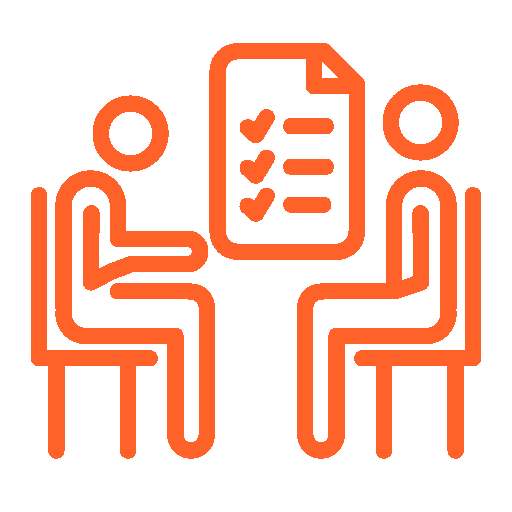
Coaching Expert
iSourcingSolutions offers coaching
classes to help individuals enhance
their skills and knowledge
in various fields.